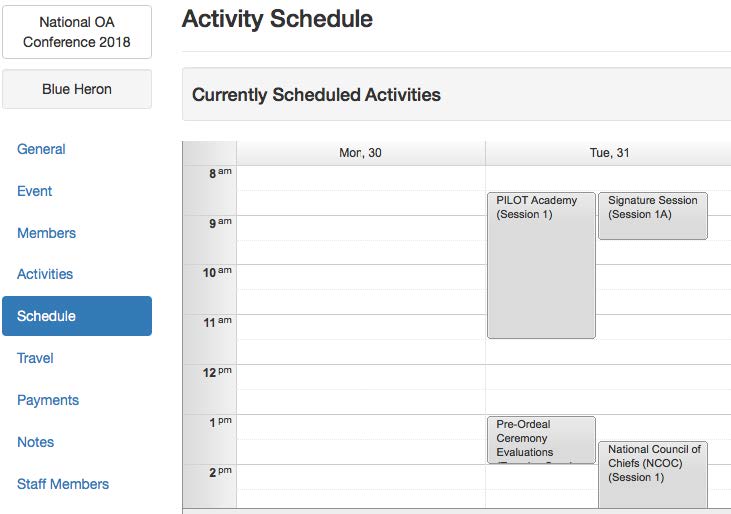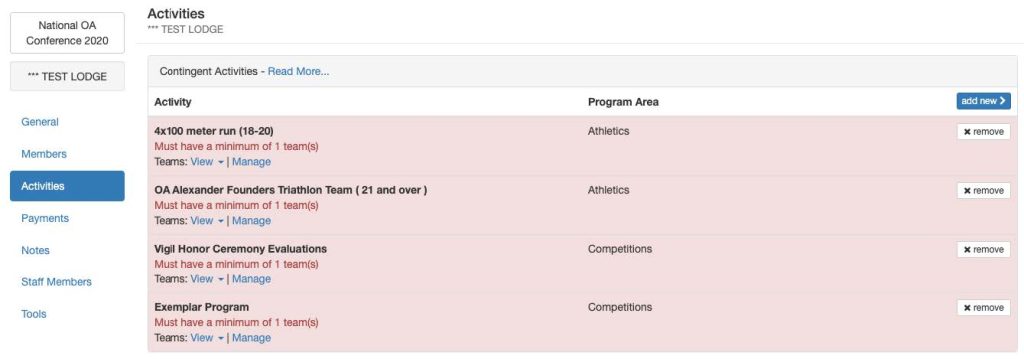Beginning in early July, contingent leaders will be able to see the contingent conference training and activity schedule. This schedule shows the assigned times for contingent-based activities. It does not reflect individual activities contingent members are participating in.
Schedule View
To view the current schedule, click on the “Schedule” tab on the left-hand navigation bar. The contingent schedule is “read-only.”
Activity Modification
Contingent activities are modified under the “Activity” tab. On the activity tab, you will see which session you have been placed into for contingent activities. To modify lodge participants for events requiring groups or team, click the “Manage” button below the name of the activity.
If you wish to remove an activity, click the “X” button next to the activity. To add activities, click the blue “add new” button. This will allow you to search for any activity that has capacity and is still accepting registrants. You will also be prompted to select a session day and time when adding the activity.
Attendee Modification
Contingent activities need to have attendees assigned to them to show up on attendee schedules. Contingent leaders can use the ‘Manage’ button on each activity on the “Activities” tab to add or edit contingent members assigned to each activity. Any activity highlighted in red has an incomplete sign-up and requires attention.
Questions
Please contact your Contingent Concierge with any questions. Alternatively, you can fill out the support form at this link.